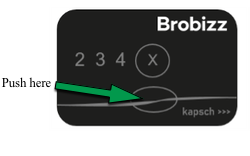With an EasyGo+ device for vehicles over 3,500 kg you can pay tolls in Austria
NB: Changes for customers with an EasyGo+ bizz
Starting from March 15, 2024, it will no longer be possible to log in to the self-service portal to update payment cards, view trips and usage, or make changes to the information on your EasyGo+ bizzes.
If you need to change information on your EasyGo+ bizz, you will need to contact Customer Service Business.
Do you have more products at Brobizz in addition to EasyGo+ ?
If you have additional products besides EasyGo+, your agreement will be divided after March 15th. This means that you will receive a new customer number for your EasyGo+ bizz via email.
Your other products will remain linked to your current customer number. We recommend that you read your emails from Brobizz for further information.
Do you only drive in Denmark and Sweden?
You can use the EasyGo+ bizz to drive in Austria. If you only drive in Denmark and Sweden, we recommend that you close your EasyGo+ bizzes before March 15th and instead set up license plate payment or a bizz. Contact Business Customer Service if you wish to close your EasyGo+ bizzes.
EasyGo+ for vehicles over 3,500 kg that need to drive in Austria
It is a requirement that vehicles over 3,500 kg travelling on Austrian toll roads have a toll payment device fitted that is approved in Austria.
For this purpose, you have the option to order an EasyGo+, which you can use in Austria, Denmark, Sweden and Norway. EasyGo+ is a more advanced payment device than the regular bizz. It contains information about the vehicle's number plate, country code, weight class and environmental class - information that the payment systems use to determine your fare. Therefore, the device will be linked to a specific vehicle.
How do I get EasyGo+?
To order an EasyGo+, send an email to customer service at truck@brobizz.com attaching a copy of the registration certificate for the vehicle you wish to order a unit for. If the certificate does not show the Euro standard, you need to send the COC document of the vehicle together with the certificate (available from the dealer).
We will create and personalise the EasyGo+ unit for the vehicle you want and send the unit to you. Expect a delivery time of approximately 5-10 working days.
How do I change vehicle details on my EasyGo+?
To change the information on your EasyGo+ (repersonalize it), you must return it to us. In addition, we will need the copy of the registration certificate of the vehicle you want us to change to. You can send an email to us at truck@brobizz.com with this information. The EasyGo+ device can be sent to:
Brobizz A/S
Vester Søgade 10
1601 Copenhagen V
Att. Switch bizz Business
When we receive your EasyGo+ and documents, we will update it and send it back. It takes approximately 14 working days from the time we receive your EasyGo+ until you receive it back.
Questions & answers
What happens if I forget to update the axles?
Remember to update the number of axles on your EasyGo+ device if they change during or between your trips. If you forget to update your axles and are stopped in Austria, you may be fined. You update axles directly on your EasyGo+ device.
Can I get notification of wrong axles?
You have the option to register with ASFINAG, which can alert you via email if there is a discrepancy between the number of axles registered on the device and the actual number of axles read during driving.
This is a system where you have to register directly with ASFINAG, i.e. without Brobizz. You will receive a direct message from ASFINAG if the axles are not correct, after which you can pay the toll to avoid a possible fine. You can register and read more about the possibility on ASFINAGs hjemmeside go-maut.at.
How do I update the axles on my EasyGo+?
If your number of axles change before or during your trip, you need to be aware and remember to update them. You do this directly on your EasyGo+ unit.
- Push the button in the middle of your EasyGo+ and hold it down for two seconds.
- Wait until you see the number of axels you want to update to lights green.
Afterwards you can push the button once and the number of axels chosen will light up in green.